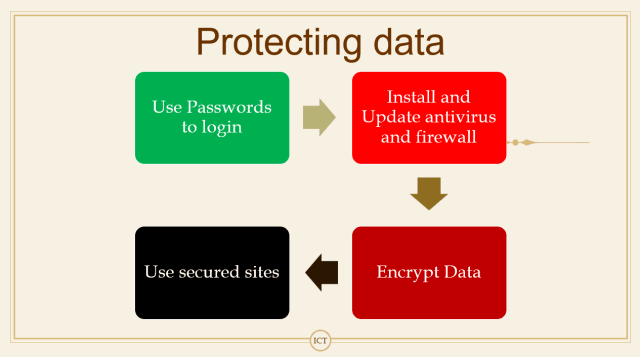In this article, we are going to discuss comprehensive notes notes Information and Communication Technology Skills class 10. Here we go!
Topics Covered
Notes Information and Communication Technology Skills class 10
Information and Communication Technology Skills class 10 is a part of Employability Skills for Skill courses like Information Technology, Artificial Intelligence etc. So let us discuss notes in Information and Communication Technology Skills class 10.
Basic Computer Operations
Nowadays we are surrounded by technology. Almost 95% of fields uses technology for their daily routine and operations. The technology helps in making work easier and faster. Out of them, ICT is one of the most important technologies.
ICT Stands for Information And Communication Technology.
ICT refers to all the methods, tools, concepts related to storing, recording and sending digital information.
Digital information can be recorded or stored in many ways such as handwritten on paper, written using a typewriter, etc.
The information takes its digital form when it is stored or recorded on electronic (ICT) devices. These ICT devices are smartphones, tablets, laptops, PDAs, etc.
Every person has to upgrade and update their devices with the latest software and apps. Everyone has to learn ICT skills nowadays. It helps to run a business, communicate, and connect with family and friends.
Computer hardware and software
The computer system is made up of two parts. They are as below:

The hardware and software both are required to work on the computer. Alone hardware or software is useless for computers.
Every device has this combination of hardware and software such as smartphones, tablets, etc. These are devices that come in a compact size and can be taken anywhere.
The most important part of any computer system is the Operating System. It is abbreviated as OS. When the computer is turned on, the first software which is loaded into the computer is the operating system.
The first part launched by an operating system is the desktop.
Some commonly used operating systems are Windows, Ubuntu, Linux, Macintosh, etc. Mobiles have their own operating systems such as Android, iOS, etc.
Apart from this, there are certain application programs required to work on computers such as browsers, MS Office, games, media players, etc to perform a specific task.
Starting a computer
As you know, when you want to work on computers, you need to turn on the computer. You switch on the computer with the switch and power button from the cabinet. A computer just starts up and performs basic and necessary tasks then launches the desktop.
Basic functions performed on startup
When the power button is switched on immediately a program runs on computers. This program is called BIOS. BIOS stands for Basic Input Output System.
It performs a basic test known as POST (Power On Self Test) when the computer turns on. Here BIOS will check all the connected devices and raise an error if any device is not working properly otherwise loads the operating system.
Login and Logout
Every computer has some users. These users ensure security concerns. Likely every door has a lock and key, and every computer system has a username and password to prevent the usage of computers by unauthentic users.
On startup users generally enters username and password. This process is called login. After finishing the work user clicks on Logout to exit from the system.

Shutting down the computer
After completing the work, the computer needs to be shut down. There are various ways to shut down the computer.
Follow these steps to shut down the computer.

Before shutting down the computer it will close all the applications and turn off the computer.

Using the keyboard
The most common input device used in computers is a keyboard. It allows you to type numbers, and letters and give commands using shortcut keys.

A standard keyboard has various keys for various purposes. These keys are as follows:
- Function Keys (F1 to F12)
- Control Keys (Ctrl, Alt, Shift, Caps lock, Num lock, Scroll Lock, Tab)
- Enter Key
- Punctuation Keys (Various Symbols)
- Navigation Keys (Home, End, Page Up, Page Down, Arrows)
- Command Keys (Insert, Delete, Backspace)
- Window Key
- Letters, Digits, and Space bar
Mouse
A mouse is another input most common pointing and input device used in computers. The most common use of the mouse is to move, select and open items on computer screen. These functions are as follows:
- Roll over – Just rolling the mouse over an object
- Point and Click – The mouse pointer moves accordingly as mouse moves, and for performing commands or selecting item click can be used
- Drag and Drop – Holding down the mouse button and move an item to a new location and release the mouse button
- Double Click – refers to quickly click the left button twice to open a file

Performing basic file operations
As in our routine work at home or school we have different containers/cabinets to store various files and work related items, as simple as that computer has also folders to store various files. It becomes very easy to manage when files are saved in separate folders.
Now let us discuss these basic file operations.
Files and Folders
The data and information stored in computers using files. Every files has its own format. Hence different files using different formats.
Every files has three main attributes to identify or recognize it:

For example, MS Word file has its own icon and extension .docx.
Some other common file extensions including their file type and software to work with files are as follows:

Creating folder
A folder is a container or a location where a set of files can be stored. To create a folder in Windows 11 follow these steps:

Computer Care and Maintenance
Computers are electronic devices. They also need to be maintained and taken care of properly to work for a long time. A computer is made up of electronic components and peripherals, they need to be protected from dust and damage.
In other words, computers or ICT devices are very expensive. So their maintenance cost is also very high. Hence users need to take good care of them on a regular basis.
In the next session of Notes Information and Communication Technology Skills class 10, we are going to discuss basic tips for taking care of devices. Here we go!
Basic tips for taking care of devices
Follow the below-given tips to take care of computers and electronic devices or ICT devices.
Keep device clean
Cleaning external and internal part of computer devices are very important. It gets dirty for many reasons. Here are some tips for keeping the keyboard, mouse, screen, battery etc. clean.
Keyboard
- Should not eat anything over a keyboard.
- Crumbs can damage the internal parts of a keyboard.
- Clean a keyboard with a soft brush to remove crumbs and dust particles
Screen
- Wipe the screen with a soft cloth to remove any finger marks
Food & Drinks
- Avoid eating near working area
- Avoid keeping glasses of water or cups of coffee near a computer
- Any liquid spilt over an electronic device can spoil it beyond repair
Taking Care
- Handle and move your laptop carefully and avoid dropping or banging it against a hard surface.
- Even a short fall can damage the screen or the hard disk and make the device useless.
- Using a cover for your mobile and a padded case for moving your laptop protects the device from damage.
Keep Computer Cool
- The CPU has an internal fan to keep it cool.
- We should make sure the fan is functioning.
- Use an external fan
- Avoid leaving a device in the sun or in a closed car.
- We should be careful When using a laptop while sitting in bed and make sure that the fan in not covered.
Battery
- Do not overcharge the battery
- Keep it up to 80-90%
- Unplug the device
Plug-in device carefully
- Any device being connected to a laptop or computer such as a USB drive or headphones, should be done gently.
- It should not be forced into the port.
- If you find it difficult to plug in a device, change the direction and try instead of trying to force it in.
Do not run many programs together
- When too many programs are running at the same the computer can become slow and even crash.
- If a program/app is not being used, it should be closed so that other programs can work smoothly.
Prepare a maintenance schedule
Scheduled maintenance is mandatory to keep the computer running in perfect condition for a long time. Here are some important activities for scheduled maintenance:
- Daily Maintenance
- Clean Up Email inbox – Delete unwanted emails
- Download email attachments and organize them in appropriate folders
- Weekly Maintenance
- Clean your keyboard
- Clean your monitor
- Dust CPU and printer
- Backup your data to an external drive
- Monthly Maintenance
- Transfer photographs to computer and delete from the drive
- Organize photos into folders or albums
- Clean up the ‘Download’ folder
- Uninstall unused programs and apps
- Run disk-cleaner software
- Run a full system virus scan
- Yearly/Annual Maintenance
- Clean up contacts list on social media accounts
- Clean up e-mail contact list
- Update your operating system
- Check for expiry of anti-virus software and renew
Backup Your Data
Backing up data is the most important task to store the information in other devices and protect data from accidental deletion. The data can be backed up into CD/DVD or other hard disks.
The backed-up data can be recovered from the device again from the backup. There are many reasons why data can be lost. These include computer crashes, human errors, natural disasters, floods etc.
Hence backup is essential to keep the information safe to continue the business smoothly and not to face any problems due to data.
Scanning and cleaning viruses
A computer virus is a malicious software or program that affects the computer and damages the files. To avoid loss due to a virus attack antivirus software should be installed. It prevents a virus from entering the system and saves the damage. It also cleans the viruses and makes the computer safe from viruses.
Increasing Computer Performance
To increase computer performance follow these activities:
- Regular updates of OS
- Open only those apps that are in use
- Delete unwanted files from temporary folders
- Remove unwanted apps from start-up and background running apps
Remove Spam
Spam refers to unsolicited emails coming from companies to advertise a new product. Users should never respond to such emails because it may contain harmful links. So users have to delete them on a regular basis. Most of the mail services automatically store such emails in spam folders automatically.
Computer security and privacy
Computer security is an essential part of computers. Data stored in computers must be secured and safe from hackers or unauthorized people. So it is very important to prevent such data loss or data leak.
Reasons for security break
The leakage of information stored in a computer is known as a security break.
There are two ways in which data can be leaked or lost:
- Sharing personal information over the Internet by an individual
- An authorized access
This can be prevented by limiting the data access to necessary people and users.
Threats to computer.
Personal information can be leaked through only threats. These threats are :

- Theft – Theft refers to stealing information or hardware. There are three types of threats:
- Physical
- Identity
- Software Piracy
- Virus
- Worms
- Trojan Horse
- Online Predator
Protecting Data